Storefront bot with payments in TON
In this article, we'll guide you through the process of accepting payments in a Telegram bot.
📖 What you'll learn
In this article, you'll learn how to:
- create a Telegram bot using Python + Aiogram
- work with the public TON API (TON Center)
- work with SQlite database
And finally: how to accept payments in a Telegram bot with the knowledge from previous steps.
📚 Before we begin
Make sure you have installed the latest version of Python and have installed the following packages:
- aiogram
- requests
- sqlite3
🚀 Let's get started!
We'll follow the order below:
- Work with SQlite database
- Work with the public TON API (TON Center)
- Create a Telegram bot using Python + Aiogram
- Profit!
Let's create the following four files in our project directory:
telegram-bot
├── config.json
├── main.py
├── api.py
└── db.py
Config
In config.json we'll store our bot token and our public TON API key.
{
"BOT_TOKEN": "Your bot token",
"MAINNET_API_TOKEN": "Your mainnet api token",
"TESTNET_API_TOKEN": "Your testnet api token",
"MAINNET_WALLET": "Your mainnet wallet",
"TESTNET_WALLET": "Your testnet wallet",
"WORK_MODE": "testnet"
}
In config.json we decide which network we'll use: testnet or mainnet.
Database
Create a database
This example uses a local Sqlite database.
Create db.py.
To start working with the database, we need to import the sqlite3 module and some modules for working with time.
import sqlite3
import datetime
import pytz
sqlite3—module for working with sqlite databasedatetime—module for working with timepytz—module for working with timezones
Next, we need to create a connection to the database and a cursor to work with it:
locCon = sqlite3.connect('local.db', check_same_thread=False)
cur = locCon.cursor()
If the database does not exist, it will be created automatically.
Now we can create tables. We have two of them.
Transactions:
CREATE TABLE transactions (
source VARCHAR (48) NOT NULL,
hash VARCHAR (50) UNIQUE
NOT NULL,
value INTEGER NOT NULL,
comment VARCHAR (50)
);
source—payer's wallet addresshash—transaction hashvalue—transaction valuecomment—transaction comment
Users:
CREATE TABLE users (
id INTEGER UNIQUE
NOT NULL,
username VARCHAR (33),
first_name VARCHAR (300),
wallet VARCHAR (50) DEFAULT none
);
id—Telegram user IDusername—Telegram usernamefirst_name—Telegram user's first namewallet—user wallet address
In the users table we store users :) Their Telegram ID, @username,
first name, and wallet. The wallet is added to the database on the first
successful payment.
The transactions table stores verified transactions.
To verify a transaction, we need the hash, source, value and comment.
To create these tables, we need to run the following function:
cur.execute('''CREATE TABLE IF NOT EXISTS transactions (
source VARCHAR (48) NOT NULL,
hash VARCHAR (50) UNIQUE
NOT NULL,
value INTEGER NOT NULL,
comment VARCHAR (50)
)''')
locCon.commit()
cur.execute('''CREATE TABLE IF NOT EXISTS users (
id INTEGER UNIQUE
NOT NULL,
username VARCHAR (33),
first_name VARCHAR (300),
wallet VARCHAR (50) DEFAULT none
)''')
locCon.commit()
This code will create the tables if they are not already created.
Work with database
Let's analyze the situation: User made a transaction. How to verify it? How to make sure that the same transaction is not confirmed twice?
There is a body_hash in transactions, with the help of which we can easily understand whether there is a transaction in the database or not.
We add transactions to the database in which we are sure. The check_transaction function checks whether the found transaction is in the database or not.
add_v_transaction adds transaction to the transactions table.
def add_v_transaction(source, hash, value, comment):
cur.execute("INSERT INTO transactions (source, hash, value, comment) VALUES (?, ?, ?, ?)",
(source, hash, value, comment))
locCon.commit()
def check_transaction(hash):
cur.execute(f"SELECT hash FROM transactions WHERE hash = '{hash}'")
result = cur.fetchone()
if result:
return True
return False
check_user checks if the user is in the database and adds him if not.
def check_user(user_id, username, first_name):
cur.execute(f"SELECT id FROM users WHERE id = '{user_id}'")
result = cur.fetchone()
if not result:
cur.execute("INSERT INTO users (id, username, first_name) VALUES (?, ?, ?)",
(user_id, username, first_name))
locCon.commit()
return False
return True
The user can store a wallet in the table. It is added with the first successful purchase. The v_wallet function checks if the user has an associated wallet. If there is, then returns it. If not, then adds.
def v_wallet(user_id, wallet):
cur.execute(f"SELECT wallet FROM users WHERE id = '{user_id}'")
result = cur.fetchone()
if result[0] == "none":
cur.execute(
f"UPDATE users SET wallet = '{wallet}' WHERE id = '{user_id}'")
locCon.commit()
return True
else:
return result[0]
get_user_wallet simply returns the user's wallet.
def get_user_wallet(user_id):
cur.execute(f"SELECT wallet FROM users WHERE id = '{user_id}'")
result = cur.fetchone()
return result[0]
get_user_payments returns the user's payments list.
This function checks if the user has a wallet. If he has, then it returns the payment list.
def get_user_payments(user_id):
wallet = get_user_wallet(user_id)
if wallet == "none":
return "You have no wallet"
else:
cur.execute(f"SELECT * FROM transactions WHERE source = '{wallet}'")
result = cur.fetchall()
tdict = {}
tlist = []
try:
for transaction in result:
tdict = {
"value": transaction[2],
"comment": transaction[3],
}
tlist.append(tdict)
return tlist
except:
return False
API
We have the ability to interact with the blockchain using third-party APIs provided by some network members. With these services, developers can skip the step of running their own node and customizing their API.
Required Requests
In fact, what do we need to confirm that the user has transferred the required amount to us?
We just need to look at the latest incoming transfers to our wallet and find among them a transaction from the right address with the right amount (and possibly a unique comment).
For all of this, TON Center has a getTransactions method.
getTransactions
By default, if we apply it, we will get the last 10 transactions. However, we can also indicate that we need more, but this will slightly increase the time of a response. And, most likely, you do not need so much.
If you want more, then each transaction has lt and hash. You can look at, for example, 30 transactions and if the right one was not found among them, then take lt and hash from the last one and add them to the request.
So you get the next 30 transactions and so on.
For example, there is a wallet in the test network EQAVKMzqtrvNB2SkcBONOijadqFZ1gMdjmzh1Y3HB1p_zai5, it has some transactions:
Using a query we will get the response that contains two transactions (some of the information that is not needed now has been hidden, you can see the full answer at the link above).
{
"ok": true,
"result": [
{
"transaction_id": {
"lt": "1944556000003",
"hash": "swpaG6pTBXwYI2024NAisIFp59Fw3k1DRQ5fa5SuKAE="
},
"in_msg": {
"source": "EQCzQJJBAQ-FrEFcvxO5sNxhV9CaOdK9CCfq2yCBnwZ4aJ9R",
"destination": "EQAVKMzqtrvNB2SkcBONOijadqFZ1gMdjmzh1Y3HB1p_zai5",
"value": "1000000000",
"body_hash": "kBfGYBTkBaooeZ+NTVR0EiVGSybxQdb/ifXCRX5O7e0=",
"message": "Sea breeze 🌊"
},
"out_msgs": []
},
{
"transaction_id": {
"lt": "1943166000003",
"hash": "hxIQqn7lYD/c/fNS7W/iVsg2kx0p/kNIGF6Ld0QEIxk="
},
"in_msg": {
"source": "EQCzQJJBAQ-FrEFcvxO5sNxhV9CaOdK9CCfq2yCBnwZ4aJ9R",
"destination": "EQAVKMzqtrvNB2SkcBONOijadqFZ1gMdjmzh1Y3HB1p_zai5",
"value": "1000000000",
"body_hash": "7iirXn1RtliLnBUGC5umIQ6KTw1qmPk+wwJ5ibh9Pf0=",
"message": "Spring forest 🌲"
},
"out_msgs": []
}
]
}
We have received the last two transactions from this address. When adding lt and hash to the query, we will again receive two transactions. However, the second one will become the next one in a row. That is, we will get the second and third transactions for this address.
{
"ok": true,
"result": [
{
"transaction_id": {
"lt": "1943166000003",
"hash": "hxIQqn7lYD/c/fNS7W/iVsg2kx0p/kNIGF6Ld0QEIxk="
},
"in_msg": {
"source": "EQCzQJJBAQ-FrEFcvxO5sNxhV9CaOdK9CCfq2yCBnwZ4aJ9R",
"destination": "EQAVKMzqtrvNB2SkcBONOijadqFZ1gMdjmzh1Y3HB1p_zai5",
"value": "1000000000",
"body_hash": "7iirXn1RtliLnBUGC5umIQ6KTw1qmPk+wwJ5ibh9Pf0=",
"message": "Spring forest 🌲"
},
"out_msgs": []
},
{
"transaction_id": {
"lt": "1845458000003",
"hash": "k5U9AwIRNGhC10hHJ3MBOPT//bxAgW5d9flFiwr1Sao="
},
"in_msg": {
"source": "EQCzQJJBAQ-FrEFcvxO5sNxhV9CaOdK9CCfq2yCBnwZ4aJ9R",
"destination": "EQAVKMzqtrvNB2SkcBONOijadqFZ1gMdjmzh1Y3HB1p_zai5",
"value": "1000000000",
"body_hash": "XpTXquHXP64qN6ihHe7Tokkpy88tiL+5DeqIrvrNCyo=",
"message": "Second"
},
"out_msgs": []
}
]
}
The request will look like this.
We will also need a method detectAddress.
Here is an example of a Tonkeeper wallet address on testnet: kQCzQJJBAQ-FrEFcvxO5sNxhV9CaOdK9CCfq2yCBnwZ4aCTb. If we look for the transaction in the explorer, instead of the above address, there is: EQCzQJJBAQ-FrEFcvxO5sNxhV9CaOdK9CCfq2yCBnwZ4aJ9R.
This method returns us the “right” address.
{
"ok": true,
"result": {
"raw_form": "0:b3409241010f85ac415cbf13b9b0dc6157d09a39d2bd0827eadb20819f067868",
"bounceable": {
"b64": "EQCzQJJBAQ+FrEFcvxO5sNxhV9CaOdK9CCfq2yCBnwZ4aJ9R",
"b64url": "EQCzQJJBAQ-FrEFcvxO5sNxhV9CaOdK9CCfq2yCBnwZ4aJ9R"
},
"non_bounceable": {
"b64": "UQCzQJJBAQ+FrEFcvxO5sNxhV9CaOdK9CCfq2yCBnwZ4aMKU",
"b64url": "UQCzQJJBAQ-FrEFcvxO5sNxhV9CaOdK9CCfq2yCBnwZ4aMKU"
}
}
}
We need b64url.
This method allows us to validate the user's address.
For the most part, that's all we need.
API requests and what to do with them
Let's go back to the IDE. Create the file api.py.
Import the necessary libraries.
import requests
import json
# We import our db module, as it will be convenient to add from here
# transactions to the database
import db
requests—to make requests to the APIjson—to work with jsondb—to work with our sqlite database
Let's create two variables for storing the start of the requests.
# This is the beginning of our requests
MAINNET_API_BASE = "https://toncenter.com/api/v2/"
TESTNET_API_BASE = "https://testnet.toncenter.com/api/v2/"
Get all API tokens and wallets from the config.json file.
# Find out which network we are working on
with open('config.json', 'r') as f:
config_json = json.load(f)
MAINNET_API_TOKEN = config_json['MAINNET_API_TOKEN']
TESTNET_API_TOKEN = config_json['TESTNET_API_TOKEN']
MAINNET_WALLET = config_json['MAINNET_WALLET']
TESTNET_WALLET = config_json['TESTNET_WALLET']
WORK_MODE = config_json['WORK_MODE']
Depending on the network, we take the necessary data.
if WORK_MODE == "mainnet":
API_BASE = MAINNET_API_BASE
API_TOKEN = MAINNET_API_TOKEN
WALLET = MAINNET_WALLET
else:
API_BASE = TESTNET_API_BASE
API_TOKEN = TESTNET_API_TOKEN
WALLET = TESTNET_WALLET
Our first request function detectAddress.
def detect_address(address):
url = f"{API_BASE}detectAddress?address={address}&api_key={API_TOKEN}"
r = requests.get(url)
response = json.loads(r.text)
try:
return response['result']['bounceable']['b64url']
except:
return False
At the input, we have the estimated address, and at the output, we have either the "correct" address necessary for us to do further work or False.
You may notice that an API key has appeared at the end of the request. It is needed to remove the limit on the number of requests to the API. Without it, we are limited to one request per second.
Here is next function for getTransactions:
def get_address_transactions():
url = f"{API_BASE}getTransactions?address={WALLET}&limit=30&archival=true&api_key={API_TOKEN}"
r = requests.get(url)
response = json.loads(r.text)
return response['result']
This function returns the last 30 transactions to our WALLET.
Here you can see archival=true. It is needed so that we only take transactions from a node with a complete history of the blockchain.
At the output, we get a list of transactions—[{0},{1},{…},{29}]. List of dictionaries in short.
And finally the last function:
def find_transaction(user_wallet, value, comment):
# Get the last 30 transactions
transactions = get_address_transactions()
for transaction in transactions:
# Select the incoming "message" - transaction
msg = transaction['in_msg']
if msg['source'] == user_wallet and msg['value'] == value and msg['message'] == comment:
# If all the data match, we check that this transaction
# we have not verified before
t = db.check_transaction(msg['body_hash'])
if t == False:
# If not, we write in the table to the verified
# and return True
db.add_v_transaction(
msg['source'], msg['body_hash'], msg['value'], msg['message'])
print("find transaction")
print(
f"transaction from: {msg['source']} \nValue: {msg['value']} \nComment: {msg['message']}")
return True
# If this transaction is already verified, we check the rest, we can find the right one
else:
pass
# If the last 30 transactions do not contain the required one, return False
# Here you can add code to see the next 29 transactions
# However, within the scope of the Example, this would be redundant.
return False
At the input are the “correct” wallet address, amount and comment. If the intended incoming transaction is found, the output is True; otherwise, it is False.
Telegram bot
First, let's create the basis for a bot.
Imports
In this part, we will import the necessary libraries.
From aiogram we need Bot, Dispatcher, types and executor.
from aiogram import Bot, Dispatcher, executor, types
MemoryStorage is needed for the temporary storage of information.
FSMContext, State, and StatesGroup are needed for working with the state machine.
from aiogram.contrib.fsm_storage.memory import MemoryStorage
from aiogram.dispatcher import FSMContext
from aiogram.dispatcher.filters.state import State, StatesGroup
json is needed to work with json files. logging is needed to log errors.
import json
import logging
api and db are our own files which we will fill in later.
import db
import api
Config setup
It is recommended that you store data such as BOT_TOKEN and your wallets for receiving payments in a separate file called config.json for convenience.
{
"BOT_TOKEN": "Your bot token",
"MAINNET_API_TOKEN": "Your mainnet api token",
"TESTNET_API_TOKEN": "Your testnet api token",
"MAINNET_WALLET": "Your mainnet wallet",
"TESTNET_WALLET": "Your testnet wallet",
"WORK_MODE": "testnet"
}
Bot token
BOT_TOKEN is your Telegram bot token from @BotFather
Working mode
In the WORK_MODE key, we will define the bot's mode of operation—in the test or main network; testnet or mainnet respectively.
API tokens
API tokens for *_API_TOKEN can be obtained in the TON Center bots:
- for mainnet — @tonapibot
- for testnet — @tontestnetapibot
Connect config to our bot
Next, we finish setting up the bot.
Get the token for the bot to work from config.json :
with open('config.json', 'r') as f:
config_json = json.load(f)
BOT_TOKEN = config_json['BOT_TOKEN']
# put wallets here to receive payments
MAINNET_WALLET = config_json['MAINNET_WALLET']
TESTNET_WALLET = config_json['TESTNET_WALLET']
WORK_MODE = config_json['WORK_MODE']
if WORK_MODE == "mainnet":
WALLET = MAINNET_WALLET
else:
# By default, the bot will run on the testnet
WALLET = TESTNET_WALLET
Logging and bot setup
logging.basicConfig(level=logging.INFO)
bot = Bot(token=BOT_TOKEN, parse_mode=types.ParseMode.HTML)
dp = Dispatcher(bot, storage=MemoryStorage())
States
We need States to split the bot workflow into stages. We can specialize each stage for a specific task.
class DataInput (StatesGroup):
firstState = State()
secondState = State()
WalletState = State()
PayState = State()
For details and examples see the Aiogram documentation.
Message handlers
This is the part where we will write the bot interaction logic.
We'll be using two types of handlers:
message_handleris used to handle messages from user.callback_query_handleris used to handle callbacks from inline keyboards.
If we want to handle a message from the user, we will use message_handler by placing @dp.message_handler decorator above the function. In this case, the function will be called when the user sends a message to the bot.
In the decorator, we can specify the conditions under which the function will be called. For example, if we want the function to be called only when the user sends a message with the text /start, then we will write the following:
@dp.message_handler(commands=['start'])
Handlers need to be assigned to an async function. In this case, we will use async def syntax. The async def syntax is used to define the function that will be called asynchronously.
/start
Let's start with /start command handler.
@dp.message_handler(commands=['start'], state='*')
async def cmd_start(message: types.Message):
await message.answer(f"WORKMODE: {WORK_MODE}")
# check if user is in database. if not, add him
isOld = db.check_user(
message.from_user.id, message.from_user.username, message.from_user.first_name)
# if user already in database, we can address him differently
if isOld == False:
await message.answer(f"You are new here, {message.from_user.first_name}!")
await message.answer(f"to buy air send /buy")
else:
await message.answer(f"Welcome once again, {message.from_user.first_name}!")
await message.answer(f"to buy more air send /buy")
await DataInput.firstState.set()
In the decorator of this handler we see state='*'. This means that this handler will be called regardless of the state of bot. If we want the handler to be called only when the bot is in a specific state, we will write state=DataInput.firstState. In this case, the handler will be called only when the bot is in the firstState state.
After the user sends /start command, the bot will check if the user is in database using db.check_user function. If not, it will add him. This function will also return the bool value and we can use it to address the user differently. After that, the bot will set the state to firstState.
/cancel
Next is the /cancel command handler. It is needed to return to the firstState state.
@dp.message_handler(commands=['cancel'], state="*")
async def cmd_cancel(message: types.Message):
await message.answer("Canceled")
await message.answer("/start to restart")
await DataInput.firstState.set()
/buy
And, of course, /buy command handler. In this example we will sell different types of air. We will use the reply keyboard to choose the type of air.
# /buy command handler
@dp.message_handler(commands=['buy'], state=DataInput.firstState)
async def cmd_buy(message: types.Message):
# reply keyboard with air types
keyboard = types.ReplyKeyboardMarkup(
resize_keyboard=True, one_time_keyboard=True)
keyboard.add(types.KeyboardButton('Just pure 🌫'))
keyboard.add(types.KeyboardButton('Spring forest 🌲'))
keyboard.add(types.KeyboardButton('Sea breeze 🌊'))
keyboard.add(types.KeyboardButton('Fresh asphalt 🛣'))
await message.answer(f"Choose your air: (or /cancel)", reply_markup=keyboard)
await DataInput.secondState.set()
So, when a user sends /buy command, the bot sends him a reply keyboard with air types. After the user chooses the type of air, the bot will set the state to secondState.
This handler will work only when secondState is set and will be waiting for a message from the user with the air type. In this case, we need to store the air type that the user choses, so we pass FSMContext as an argument to the function.
FSMContext is used to store data in the bot's memory. We can store any data in it but this memory is not persistent, so if the bot is restarted, the data will be lost. But it's good to store temporary data in it.
# handle air type
@dp.message_handler(state=DataInput.secondState)
async def air_type(message: types.Message, state: FSMContext):
if message.text == "Just pure 🌫":
await state.update_data(air_type="Just pure 🌫")
elif message.text == "Fresh asphalt 🛣":
await state.update_data(air_type="Fresh asphalt 🛣")
elif message.text == "Spring forest 🌲":
await state.update_data(air_type="Spring forest 🌲")
elif message.text == "Sea breeze 🌊":
await state.update_data(air_type="Sea breeze 🌊")
else:
await message.answer("Wrong air type")
await DataInput.secondState.set()
return
await DataInput.WalletState.set()
await message.answer(f"Send your wallet address")
Use...
await state.update_data(air_type="Just pure 🌫")
...to store the air type in FSMContext. After that, we set the state to WalletState and ask the user to send his wallet address.
This handler will work only when WalletState is set and will be waiting for a message from user with the wallet address.
The next handler seems to be very complicated but it's not. First, we check if the message is a valid wallet address using len(message.text) == 48 because wallet address is 48 characters long. After that, we use api.detect_address function to check if the address is valid. As you remember from the API part, this function also returns "Correct" address which will be stored in the database.
After that, we get the air type from FSMContext using await state.get_data() and store it in user_data variable.
Now we have all the data required for the payment process. We just need to generate a payment link and send it to the user. Let's use the inline keyboard.
Three buttons will be created for payment in this example:
- for official TON Wallet
- for Tonhub
- for Tonkeeper
The advantage of special buttons for wallets is that if the user does not yet have a wallet, then the site will prompt him to install one.
You are free to use whatever you want.
And we need a button that the user will press after transaction so we can check if the payment was successful.
@dp.message_handler(state=DataInput.WalletState)
async def user_wallet(message: types.Message, state: FSMContext):
if len(message.text) == 48:
res = api.detect_address(message.text)
if res == False:
await message.answer("Wrong wallet address")
await DataInput.WalletState.set()
return
else:
user_data = await state.get_data()
air_type = user_data['air_type']
# inline button "check transaction"
keyboard2 = types.InlineKeyboardMarkup(row_width=1)
keyboard2.add(types.InlineKeyboardButton(
text="Check transaction", callback_data="check"))
keyboard1 = types.InlineKeyboardMarkup(row_width=1)
keyboard1.add(types.InlineKeyboardButton(
text="Ton Wallet", url=f"ton://transfer/{WALLET}?amount=1000000000&text={air_type}"))
keyboard1.add(types.InlineKeyboardButton(
text="Tonkeeper", url=f"https://app.tonkeeper.com/transfer/{WALLET}?amount=1000000000&text={air_type}"))
keyboard1.add(types.InlineKeyboardButton(
text="Tonhub", url=f"https://tonhub.com/transfer/{WALLET}?amount=1000000000&text={air_type}"))
await message.answer(f"You choose {air_type}")
await message.answer(f"Send <code>1</code> toncoin to address \n<code>{WALLET}</code> \nwith comment \n<code>{air_type}</code> \nfrom your wallet ({message.text})", reply_markup=keyboard1)
await message.answer(f"Click the button after payment", reply_markup=keyboard2)
await DataInput.PayState.set()
await state.update_data(wallet=res)
await state.update_data(value_nano="1000000000")
else:
await message.answer("Wrong wallet address")
await DataInput.WalletState.set()
/me
One last message handler that we need is for /me command. It shows the user's payments.
# /me command handler
@dp.message_handler(commands=['me'], state="*")
async def cmd_me(message: types.Message):
await message.answer(f"Your transactions")
# db.get_user_payments returns list of transactions for user
transactions = db.get_user_payments(message.from_user.id)
if transactions == False:
await message.answer(f"You have no transactions")
else:
for transaction in transactions:
# we need to remember that blockchain stores value in nanotons. 1 toncoin = 1000000000 in blockchain
await message.answer(f"{int(transaction['value'])/1000000000} - {transaction['comment']}")
Callback handlers
We can set callback data in buttons which will be sent to the bot when the user presses the button. In the button that the user will press after the transaction, we set callback data to "check." As a result, we need to handle this callback.
Callback handlers are very similar to message handlers but they have types.CallbackQuery as an argument instead of message. Function decorator is also different.
@dp.callback_query_handler(lambda call: call.data == "check", state=DataInput.PayState)
async def check_transaction(call: types.CallbackQuery, state: FSMContext):
# send notification
user_data = await state.get_data()
source = user_data['wallet']
value = user_data['value_nano']
comment = user_data['air_type']
result = api.find_transaction(source, value, comment)
if result == False:
await call.answer("Wait a bit, try again in 10 seconds. You can also check the status of the transaction through the explorer (tonscan.org/)", show_alert=True)
else:
db.v_wallet(call.from_user.id, source)
await call.message.edit_text("Transaction is confirmed \n/start to restart")
await state.finish()
await DataInput.firstState.set()
In this handler we get user data from FSMContext and use api.find_transaction function to check if the transaction was successful. If it was, we store the wallet address in the database and send a notification to the user. After that, the user can find his transactions using /me command.
Last part of main.py
At the end, don't forget:
if __name__ == '__main__':
executor.start_polling(dp, skip_updates=True)
This part is needed to start the bot.
In skip_updates=True we specify that we do not want to process old messages. But if you want to process all messages, you can set it to False.
All code of main.py can be found here.
Bot in action
We finally did it! You should now have a working bot. You can test it!
Steps to run the bot:
- Fill in the
config.jsonfile. - Run
main.py.
All files must be in the same folder. To start the bot, you need to run main.py file. You can do it in your IDE or in the terminal like this:
python main.py
If you have any errors, you can check them in the terminal. Maybe you missed something in the code.
Example of a working bot @AirDealerBot
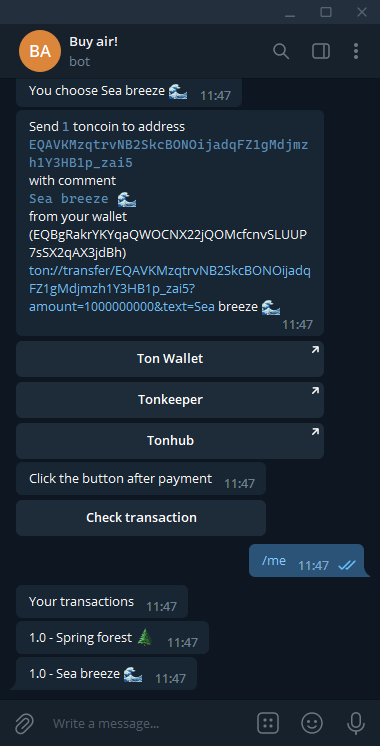
References
- Made for TON as part of ton-footsteps/8
- By Lev (Telegram @Revuza, LevZed on GitHub)