Bot with own balance
In this article, we'll create a simple Telegram bot for accepting payments in TON.
🦄 What it looks like
The bot will look like this:
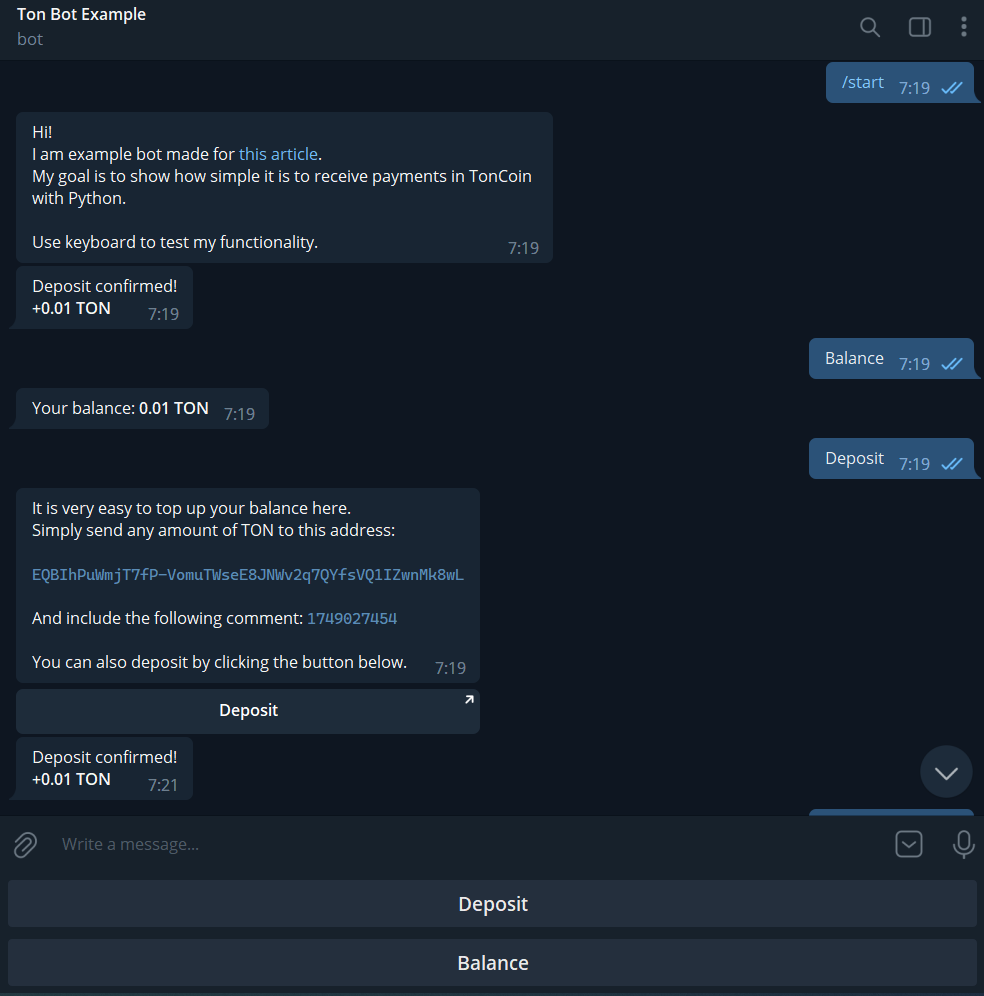
Source code
Sources are available on GitHub:
📖 What you'll learn
You'll learn how to:
- create a Telegram bot in Python3 using Aiogram
- work with SQLITE databases
- work with public TON API
✍️ What you need to get started
Install Python if you haven't yet.
Also you need these PyPi libraries:
- aiogram
- requests
You can install them with one command in the terminal.
pip install aiogram==2.21 requests
🚀 Let's get started!
Create a directory for our bot with four files in it:
bot.py—program to run a Telegram botconfig.py—config filedb.py—module to interact with the sqlite3 databaseton.py— module to handle payments in TON
The directory should look like this:
my_bot
├── bot.py
├── config.py
├── db.py
└── ton.py
Now let's begin writing code!
Config
Let's start with config.py because it is the smallest one. We just need to set a few parameters in it.
config.py
BOT_TOKEN = 'YOUR BOT TOKEN'
DEPOSIT_ADDRESS = 'YOUR DEPOSIT ADDRESS'
API_KEY = 'YOUR API KEY'
RUN_IN_MAINNET = True # Switch True/False to change mainnet to testnet
if RUN_IN_MAINNET:
API_BASE_URL = 'https://toncenter.com'
else:
API_BASE_URL = 'https://testnet.toncenter.com'
Here you need to fill in the values in the first three lines:
BOT_TOKENis your Telegram Bot token which you can get after creating a bot.DEPOSIT_ADDRESSis your project's wallet address which will accept all payments. You can just create a new TON Wallet and copy its address.API_KEYis your API key from TON Center which you can get in this bot.
You can also choose whether your bot will run on the testnet or the mainnet (4th line).
That's all for the Config file, so we can move forward!
Database
Now let's edit the db.py file that will work with the database of our bot.
Import the sqlite3 library.
import sqlite3
Initialize the database connection and cursor (you can choose any filename instead of db.sqlite).
con = sqlite3.connect('db.sqlite')
cur = con.cursor()
To store information about users (their balances in our case), create a table called "Users" with User ID and balance rows.
cur.execute('''CREATE TABLE IF NOT EXISTS Users (
uid INTEGER,
balance INTEGER
)''')
con.commit()
Now we need to declare a few functions to work with the database.
add_user function will be used to insert new users into the database.
def add_user(uid):
# new user always has balance = 0
cur.execute(f'INSERT INTO Users VALUES ({uid}, 0)')
con.commit()
check_user function will be used to check if the user exists in the database or not.
def check_user(uid):
cur.execute(f'SELECT * FROM Users WHERE uid = {uid}')
user = cur.fetchone()
if user:
return True
return False
add_balance function will be used to increase the user's balance.
def add_balance(uid, amount):
cur.execute(f'UPDATE Users SET balance = balance + {amount} WHERE uid = {uid}')
con.commit()
get_balance function will be used to retrieve the user's balance.
def get_balance(uid):
cur.execute(f'SELECT balance FROM Users WHERE uid = {uid}')
balance = cur.fetchone()[0]
return balance
And that's all for the db.py file!
Now we can use these four functions in other components of the bot to work with the database.
TON Center API
In the ton.py file we'll declare a function that will process all new deposits, increase user balances, and notify users.
getTransactions method
We'll use the TON Center API. Their docs are available here: https://toncenter.com/api/v2/
We need the getTransactions method to get information about latest transactions of a given account.
Let's have a look at what this method takes as input parameters and what it returns.
There is only one mandatory input field address, but we also need the limit field to specify how many transactions we want to get in return.
Now let's try to run this method on the TON Center website with any existing wallet address to understand what we should get from the output.
{
"ok": true,
"result": [
{
...
},
{
...
}
]
}
Well, so the ok field is set to true when everything is good, and we have an array result with the list of limit latest transactions. Now let's look at one single transaction:
{
"@type": "raw.transaction",
"utime": 1666648337,
"data": "...",
"transaction_id": {
"@type": "internal.transactionId",
"lt": "32294193000003",
"hash": "ez3LKZq4KCNNLRU/G4YbUweM74D9xg/tWK0NyfuNcxA="
},
"fee": "105608",
"storage_fee": "5608",
"other_fee": "100000",
"in_msg": {
"@type": "raw.message",
"source": "EQBIhPuWmjT7fP-VomuTWseE8JNWv2q7QYfsVQ1IZwnMk8wL",
"destination": "EQBKgXCNLPexWhs2L79kiARR1phGH1LwXxRbNsCFF9doc2lN",
"value": "100000000",
"fwd_fee": "666672",
"ihr_fee": "0",
"created_lt": "32294193000002",
"body_hash": "tDJM2A4YFee5edKRfQWLML5XIJtb5FLq0jFvDXpv0xI=",
"msg_data": {
"@type": "msg.dataText",
"text": "SGVsbG8sIHdvcmxkIQ=="
},
"message": "Hello, world!"
},
"out_msgs": []
}
We can see that information that can help us identify the exact transaction is stored in transaction_id field. We need the lt field from it to understand which transaction happened earlier and which happened later.
The information about the coin transfer is in the in_msg field. We'll need value and message from it.
Now we're ready to create a payment handler.
Sending API requests from code
Let's begin with importing the required libraries and our two previous files: config.py and db.py.
import requests
import asyncio
# Aiogram
from aiogram import Bot
from aiogram.types import ParseMode
# We also need config and database here
import config
import db
Let's think about how payment processing can be implemented.
We can call the API every few seconds and check if there are any new transactions to our wallet address.
For that we need to know what the last processed transaction was. The simplest approach would be to just save info about that transaction in some file and update it every time we process a new transaction.
What information about the transaction will we store in the file? Actually, we only need to store the lt value—logical time.
With that value we'll be able to understand what transactions we need to process.
So we need to define a new async function; let's call it start. Why does this function need to be asynchronous? That is because the Aiogram library for Telegram bots is also asynchronous, and it'll be easier to work with async functions later.
This is what our start function should look like:
async def start():
try:
# Try to load last_lt from file
with open('last_lt.txt', 'r') as f:
last_lt = int(f.read())
except FileNotFoundError:
# If file not found, set last_lt to 0
last_lt = 0
# We need the Bot instance here to send deposit notifications to users
bot = Bot(token=config.BOT_TOKEN)
while True:
# Here we will call API every few seconds and fetch new transactions.
...
Now let's write the body of while loop. We need to call TON Center API there every few seconds.
while True:
# 2 Seconds delay between checks
await asyncio.sleep(2)
# API call to TON Center that returns last 100 transactions of our wallet
resp = requests.get(f'{config.API_BASE_URL}/api/v2/getTransactions?'
f'address={config.DEPOSIT_ADDRESS}&limit=100&'
f'archival=true&api_key={config.API_KEY}').json()
# If call was not successful, try again
if not resp['ok']:
continue
...
After the call with requests.get, we have a variable resp that contains the response from the API. resp is an object and resp['result'] is a list with the last 100 transactions for our address.
Now let's just iterate over these transactions and find the new ones.
while True:
...
# Iterating over transactions
for tx in resp['result']:
# LT is Logical Time and Hash is hash of our transaction
lt, hash = int(tx['transaction_id']['lt']), tx['transaction_id']['hash']
# If this transaction's logical time is lower than our last_lt,
# we already processed it, so skip it
if lt <= last_lt:
continue
# at this moment, `tx` is some new transaction that we haven't processed yet
...
How do we process a new transaction? We need to:
- understand which user sent it
- increase that user's balance
- notify the user about their deposit
Here is the code that will do all of that:
while True:
...
for tx in resp['result']:
...
# at this moment, `tx` is some new transaction that we haven't processed yet
value = int(tx['in_msg']['value'])
if value > 0:
uid = tx['in_msg']['message']
if not uid.isdigit():
continue
uid = int(uid)
if not db.check_user(uid):
continue
db.add_balance(uid, value)
await bot.send_message(uid, 'Deposit confirmed!\n'
f'*+{value / 1e9:.2f} TON*',
parse_mode=ParseMode.MARKDOWN)
Let's have a look at it and understand what it does.
All the information about the coin transfer is in tx['in_msg']. We just need the 'value' and 'message' fields from it.
First of all, we check if the value is greater than zero and only continue if it is.
Then we expect the transfer to have a comment ( tx['in_msg']['message'] ), to have a user ID from our bot, so we verify if it is a valid number and if that UID exists in our database.
After these simple checks, we have a variable value with the deposit amount, and a variable uid with the ID of the user that made this deposit. So we can just add funds to their account and send a notification message.
Also note that value is in nanotons by default, so we need to divide it by 1 billion. We do that in line with notification:
{value / 1e9:.2f}
Here we divide the value by 1e9 (1 billion) and leave only two digits after the decimal point to show it to the user in a friendly format.
Great! The program can now process new transactions and notify users about deposits. But we should not forget about storing lt that we have used before. We must update the last lt because a newer transaction was processed.
It's simple:
while True:
...
for tx in resp['result']:
...
# we have processed this tx
# lt variable here contains LT of the last processed transaction
last_lt = lt
with open('last_lt.txt', 'w') as f:
f.write(str(last_lt))
And that's all for the ton.py file!
Our bot is now 3/4 done; we only need to create a user interface with a few buttons in the bot itself.
Telegram bot
Initialization
Open the bot.py file and import all the modules we need.
# Logging module
import logging
# Aiogram imports
from aiogram import Bot, Dispatcher, types
from aiogram.dispatcher.filters import Text
from aiogram.types import ParseMode, ReplyKeyboardMarkup, KeyboardButton, \
InlineKeyboardMarkup, InlineKeyboardButton
from aiogram.utils import executor
# Local modules to work with the Database and TON Network
import config
import ton
import db
Let's set up logging to our program so that we can see what happens later for debugging.
logging.basicConfig(level=logging.INFO)
Now we need to initialize the bot object and its dispatcher with Aiogram.
bot = Bot(token=config.BOT_TOKEN)
dp = Dispatcher(bot)
Here we use BOT_TOKEN from our config that we made at the beginning of the tutorial.
We initialized the bot but it's still empty. We must add some functions for interaction with the user.
Message handlers
/start Command
Let's begin with the /start and /help commands handler. This function will be called when the user launches the bot for the first time, restarts it, or uses the /help command.
@dp.message_handler(commands=['start', 'help'])
async def welcome_handler(message: types.Message):
uid = message.from_user.id # Not neccessary, just to make code shorter
# If user doesn't exist in database, insert it
if not db.check_user(uid):
db.add_user(uid)
# Keyboard with two main buttons: Deposit and Balance
keyboard = ReplyKeyboardMarkup(resize_keyboard=True)
keyboard.row(KeyboardButton('Deposit'))
keyboard.row(KeyboardButton('Balance'))
# Send welcome text and include the keyboard
await message.answer('Hi!\nI am example bot '
'made for [this article](/develop/dapps/payment-processing/accept-payments-in-a-telegram-bot-2).\n'
'My goal is to show how simple it is to receive '
'payments in Toncoin with Python.\n\n'
'Use keyboard to test my functionality.',
reply_markup=keyboard,
parse_mode=ParseMode.MARKDOWN)
The welcome message can be anything you want. Keyboard buttons can be any text, but in this example they are labeled in the most clear way for our bot: Deposit and Balance.
Balance button
Now the user can start the bot and see the keyboard with two buttons. But after calling one of these, the user won't get any response because we didn't create any function for them.
So let's add a function to request a balance.
@dp.message_handler(commands='balance')
@dp.message_handler(Text(equals='balance', ignore_case=True))
async def balance_handler(message: types.Message):
uid = message.from_user.id
# Get user balance from database
# Also don't forget that 1 TON = 1e9 (billion) Nanoton
user_balance = db.get_balance(uid) / 1e9
# Format balance and send to user
await message.answer(f'Your balance: *{user_balance:.2f} TON*',
parse_mode=ParseMode.MARKDOWN)
It's pretty simple. We just get the balance from the database and send the message to the user.
Deposit button
And what about the second Deposit button? Here is the function for it:
@dp.message_handler(commands='deposit')
@dp.message_handler(Text(equals='deposit', ignore_case=True))
async def deposit_handler(message: types.Message):
uid = message.from_user.id
# Keyboard with deposit URL
keyboard = InlineKeyboardMarkup()
button = InlineKeyboardButton('Deposit',
url=f'ton://transfer/{config.DEPOSIT_ADDRESS}&text={uid}')
keyboard.add(button)
# Send text that explains how to make a deposit into bot to user
await message.answer('It is very easy to top up your balance here.\n'
'Simply send any amount of TON to this address:\n\n'
f'`{config.DEPOSIT_ADDRESS}`\n\n'
f'And include the following comment: `{uid}`\n\n'
'You can also deposit by clicking the button below.',
reply_markup=keyboard,
parse_mode=ParseMode.MARKDOWN)
What we do here is also easy to understand.
Remember when in the ton.py file we were determining which user made a deposit by commenting with their UID? Now here in the bot we need to ask the user to send a transaction with a comment containing their UID.
Bot start
The only thing we have to do now in bot.py is to launch the bot itself and also run the start function from ton.py.
if __name__ == '__main__':
# Create Aiogram executor for our bot
ex = executor.Executor(dp)
# Launch the deposit waiter with our executor
ex.loop.create_task(ton.start())
# Launch the bot
ex.start_polling()
At this moment, we have written all the required code for our bot. If you did everything correctly, it must work when you run it with python my-bot/bot.py command in the terminal.
If your bot doesn't work correctly, compare your code with code from this repository.
References
- Made for TON as part of ton-footsteps/8
- By Gusarich (Telegram @Gusarich, Gusarich on GitHub)